Overview of Custom Templates
Custom Templates increase the efficiency and consistency with which organizations generate documents. Some of the benefits of implementing templates within your OpenAsset system include:
- Re-sized images and project information pushed directly from OpenAsset into your documents
- Maintain control of your approved, branded documents and ensure that everyone uses the latest templates
- Quickly react to re-branding projects by just updating the core template
You have the option of exporting custom templates from OpenAsset from different programs that include Adobe InDesign, Affinity Publisher, Microsoft Powerpoint and Microsoft Word When thinking about what templates your team needs, let us know what program you need the template to be exported from.
What programs can we export templates to?
- InDesign - The template will export as an .idml file and can be opened in Adobe InDesign.
- Affinity - The template will export as an .idml file and can be opened in Affinity Publisher or Adobe InDesign.
- Powerpoint - The template will export as a .pptx file and can be opened in Microsoft Powerpoint. You can also request that the resulting document be exported as a .pdf.
- Word - The template will export as an .docx file and can be opened in Microsoft Word.
Types of Templates and Work-Flows with OpenAsset
- Project-Based templates - Your team's work-flow will be to select one or more projects. The resulting document will contain each project's images and data that you discuss with OpenAsset. These templates default images by rank/marketing preference.
- Things to Consider:
- If you have rank/marketing preference in place - this is only a few clicks away from a starting point for your team. You can use the Drag and Drop feature to change up images on the go.
- You do not decide which images go on the template, unless specified by rank/marketing preference. For example, if you only want a certain rank/marketing preference (i.e. 1 or 'High') we will export a group of images that meet that criteria.
- File-Based templates -Your team's work-flow will be to select the individual photography files that will export onto your template. The resulting document will contain those images, and any applicable associated data that you discuss with OpenAsset.
- Things to Consider:
- It takes more clicks to export your template, however your team decides exactly which images go on the template before export.
- Training and education will have to be considered with this template, as it is easier to select images from multiple projects.
- Employee-Based templates - Your team's work-flow will be to select one or more employees. The resulting document should contain a headshot of the employee, their metadata, as well as the projects they're assigned to, and those projects' associated data that you've discussed with OpenAsset.
- Text-Based templates - Your team’s workflow will be to select one or more text assets. The resulting document will contain those text assets.
- Things to Consider:
- You will need to drag and drop images into placeholders in the document, as text assets do not have any associated files.
- You can also create a template without any selections, to automatically generate fixed text asset templates.
The Process: What We Need
The template process starts your team reviewing documents you use regularly. Our team can help scope your templates with you and provide guidance where needed.
As long as the information is in your OpenAsset system, we can export it! We will look to you for guidance on which fields and/or keywords from OpenAsset export onto your template.
Note: You cannot change which fields export onto your template each use. For example, if you would like ‘Project Marketing Description’ to be exported onto your template most of the time, but occasionally want ‘Healthcare Description’ exported onto it - this is not possible. Once our Support Team scripts your fields - your team can edit and change information after export (i.e. switch out or change descriptions as needed).
General Process
- Your team will send an example and a “blank” template in the program that you would like exported to that show exactly what you are looking for.
- Please include the logo file if applicable and applicable fonts/styles.
- You will then be connected to an Implementation Manager, who will reach out to schedule a quick call where they can answer any questions you may have before finalizing what is to be scripted onto your template.
- If no template adjustments are needed from your team’s side, we will then submit your template to be manually scripted by our Team of Support Engineers. They will let you know when your first draft is ready to be tested in your OpenAsset system.
- You can expect your first draft of your template 2 weeks from the point of our team submitting the request to our submission Support Team’s services queue.
- You will have up to three rounds of revisions if applicable within a two week time-frame per revision.
- Once your template is approved, you can start using and sharing it with your team!
What we need from the client (“blank” and example)
The client must provide 2 documents for our team. The first is an example document. This document should be exactly what you expect to export from OpenAsset. Any images, fields, keywords, styles, formatting, etc. should be included here. The second document is what we call a “blank” version. This will include placeholder for your images, and field/keyword names in place of the expected metadata.
Note: Remember! We need the template to be in the program that you want exported in. For example, if you'd like an InDesign template - the example and “blank” version of the template must also be in InDesign.
Example document
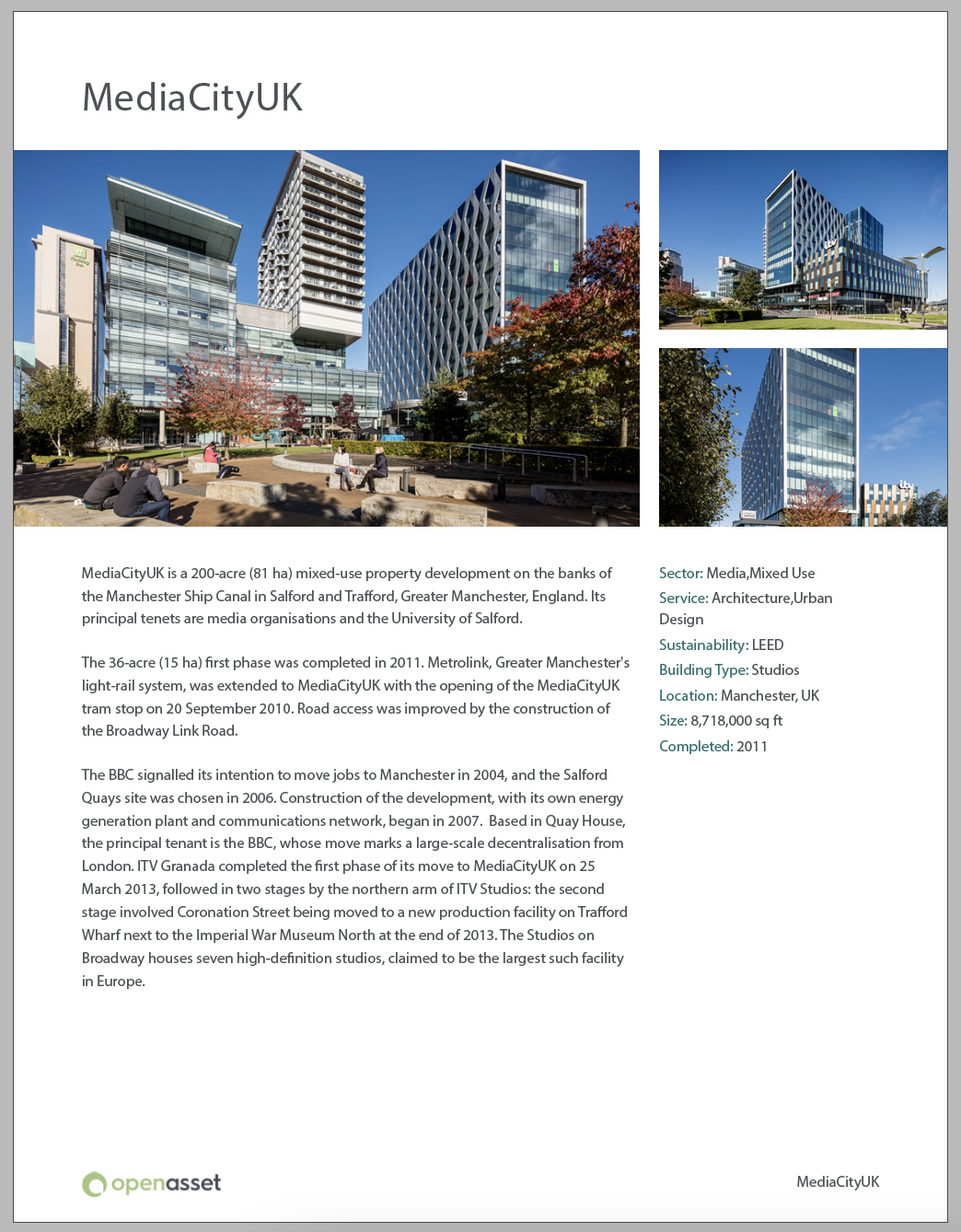
Blank document
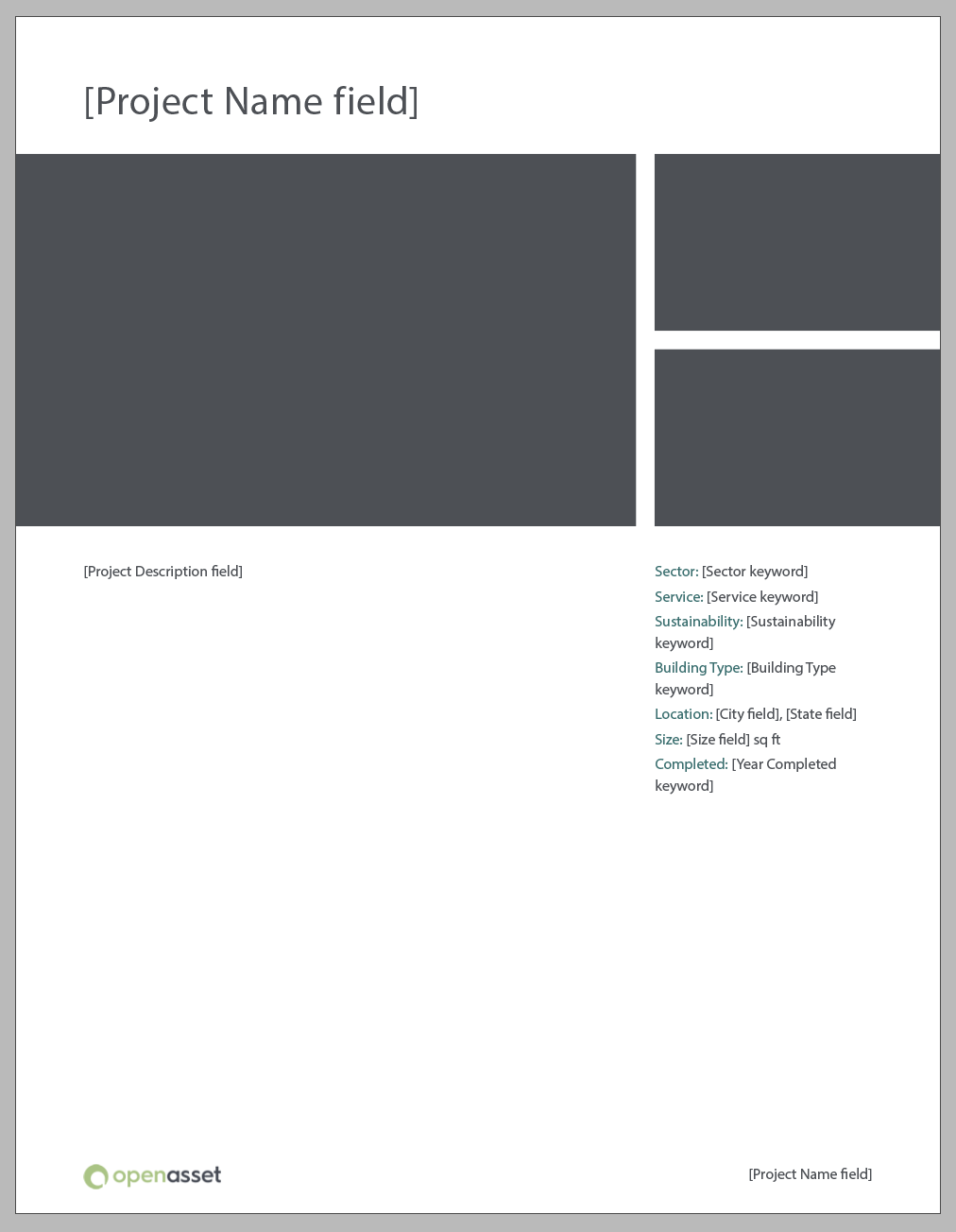
What OpenAsset is responsible for
- Providing guidance surrounding scoping your template
- Creating and scripting your team's template
- Testing the template before sharing the first draft to you
- Making in-scope revisions and discussing out of scope revisions
Expectations of your team during the template process
- Providing the example and “blank” documents as outlined above
- Sharing any applicable revisions within the 2 week period
- Keeping revisions relative to what was originally discussed
- Approving the template
Deciding what information is included
Any data directly related to the object selected is available for use on the templates e.g. project-based templates can definitely show all project fields, and all project-level keywords, and all of that project's files.
Additionally, employee-based templates can leverage project information based on what project roles are assigned to the employee generated. If Mary Smith is assigned a project role in OpenAsset for the London Bridge project, her resume template can show fields, keywords, and the project's hero image for that project.
Project-based templates can list the employees associated with the project and their role title on that project.
Turnaround Timelines
Once a template request has been submitted to the Support Team's services queue, you should expect to see a first draft 2 weeks later. This timeline is subject to change depending on how many tickets are currently in the queue across all services.
After support sends the first draft, the client has 2 weeks to respond with any changes they want that are in scope. We consider requests to be in scope when they apply to the original scope of the template (fonts, styles, layout, OA fields mappings, etc.). We recommend that clients carefully review the template, note as many amendments as needed, and share screenshots of any issues in one, cohesive request. We also recommend that the main point of contact shares this draft with any relevant team members to avoid confusion and delays.
Overview of Revision Period
The Revision Period for template creation requests includes up to 3 rounds of revisions.
The OpenAsset team will provide a first draft, then the client will have 2 weeks to review and provide any feedback. As mentioned above, revisions must be apply to the original scope of the template and we recommend that clients carefully review the template, note as many amendments as needed, and share screenshots of any issues in one, cohesive request. We also recommend that the main point of contact shares this draft with any relevant team members to avoid confusion and delays.
How we handle bundle requests
Many clients like to provide documents for multiple templates at once. While we want clients to be able to have options, we will be limiting the number of requests a client has under development to 2 templates.
For example, if you have a Project-Based template (i.e. a Project Sheet) and an Employee-Based template (i.e. a Resume), you should expect both of those drafts in your system within 2 weeks. However, if you have 3 Project Sheets that are fairly similar, we reserve the right to work on those templates one at a time so that we can make sure we “get the first one right” before moving onto your other templates. This will alleviate the manual revisions our team has to make. This ensures that our team is as efficient and effective as possible.
Associated Costs
OpenAsset's base package includes 4 templates to be implemented within the first year of your OpenAsset subscription. At any time you can speak with your Customer Success Manager or Account Manager to request additional templates to be developed for use in your OpenAsset system. Templates may incur a one-time development fee for our Support Team to build them into your OpenAsset instance at a day-rate cost.
Note: If the Employee Module is included in your subscription, 4 resume templates are included. Resume templates are separate from the templates included in the OpenAsset base package. Additional templates can be added, if needed, and the same day-rate cost may be applied.
Please note in instances where feedback is not provided within the allotted window - we reserve the right to deny out-of-scope revisions or apply any associated costs for late revisions.
Images
One of the benefits of OpenAsset custom templates is that the images from your system will be automatically placed into the document to help ensure that all users are using the correct images and don't need to dig through a file system to find them. It is important to note that image frames are not dynamic. This means that if you want project 1 on your template to have 4 images and project 2 to have 2 images, you will need to request 2 different templates and combine them on your own.
Project Based Templates vs. Image Based Templates
Project-based templates are launched from the Projects page. The project object contains information about selected project and multiple projects can be selected at once. With project templates, you will not be able to manually select which images generate in the template, however you can request that images are ordered in a certain way. An example of this is requesting that images are ordered by rank. So rank 1 images will pull in first, then 2, 3, etc.
File-based (or image-based) templates are launched from the Files page. Each file has information attached to it and that information can be pulled into the template. Non-project files, like reference files, can provide the fields associated with the file. Project files can provide the file fields as well as the fields and keywords for the project the file is associated with. Some client choose to have a file-based project sheet template so that they can have more control over what images are populated, but it's important to keep in mind that the user needs to select the correct amount of images per project sheet for this to work as expected.
With all templates, clients have the option to use drag and drop (INDD & more) to replace any images that come through automatically.
Capabilities of Ranking <> Images and how it relates to templates
Ranks (or 'Marketing Preference') are very useful in organizing your files in OpenAsset. For project-based templates, they can help prioritize images in order of what you want to appear in a template and what you don't. We can do things like add logic so that no rank 5 images appear in templates or only rank 1 images.
Parent Pages (Master Pages)
The OpenAsset support team will be utilizing parent pages (previously called Master pages) to create your InDesign template so it is important to ensure only necessary pages are there.
Things to keep in mind:
- You do not need to provide a document with content on the parent pages. We will move the content to where it needs to be to ensure the template works as expected.
- If you decide to provide a document with extra parent pages, they will be removed unless otherwise specified.
- Ensure that the number of spreads and number of pages per spread is consistent throughout your document.
- Ensure that the page size is consistent in the parent pages, actual pages, and document setup
- Set margins, columns, and guides before sharing your document (if applicable)
- Review the InDesign Limitations section
Font & Paragraph Styles
The OpenAsset support team will be using paragraph and character styles to ensure the text in the document looks as expected. Please ensure all styles are defined and properly named (review the InDesign Limitations section). If you do not have any styles in your document or overrides are present, we reserve the right to create and change paragraph and character styles.
Tables & Text Boxes
SF330s pitfall of tables vs. cells
One of the more common custom template requests is for an SF330 form. We do have limitations that come up frequently with this type of template. In InDesign, we cannot append to tables. If you want an SF330 InDesign template, each box on the form needs to be its own textbox. In Word and Powerpoint, it can be a table, but Word and Powerpoint have their own limitations (see Limitations section).
How we handle overflow in text boxes across templates
In InDesign, there are some limitations when requesting the a text box flow from one spread to another. This will only occur automatically for the first object generated. For any other objects after that, it will require a manual edit. Users who download the template will need to manually click on the red + on the first text box, then click inside the second page's text box.
Common Logic Requests
Since custom templates with OpenAsset are manually scripted, we can add some logic to help ease your work-flow where applicable. We have a list of logic requests that are frequently requested. It is not required that you do any of these and we are capable of adding in other logic. Other logic requests may need to be discussed internally with our Support Team to ensure that it is possible.
Common Logic Requests:
- Rounding numbers to the nearest tenth/hundreth/thousandth/millionth/billionth (e.g. - square footage or costs). Please ensure to specific about what type of rounding you are expecting.
- Calculating the number of years/months/days from an OpenAsset date field to the current date
- If no information in X field, input X field (e.g. - use Prefered First Name, then First Name)
- Switching between the full name of a US state and it's acronym
- Exporting placeholder information 'i.e. TO BE FILLED OUT BY THE X TEAM'
- Alphabetizing project roles
- Organizing Projects by Client on Resumes
Revisions
Sometimes, after a template is completed, you may decide that you want to do a brand refresh or part of the template isn't working for your team as expected and you want to make changes. The revision process is slightly different from the initial creation process.
Typical Revision Pipeline:
- Reach out to OpenAsset requesting template revision.
- Your team will send an example and “commented” documents that show exactly what they are looking for with this template.
- The “commented” version is created by exporting the current template from OpenAsset and adding text boxes or notes with comments on what changes need to be made.
- Please include the logo file if applicable.
- Customer Success team scopes the template and submits it to the Support Team.
- Our Support Team makes the expected changes in your template.
- Our Team tests the template and lets you know that a draft is complete.
- Please note you have 2 weeks to provide any feedback.
- Template is approved and ready to be used by your team!
Revisions include the following:
- Move up to one distinct visual element within the template (ie, moving an image from the right side to the left side)
- Add in up to one additional field into the template that was not initially included
- Swap out up to two mappings for different mappings within the template
- Include or edit up to one piece of conditional formatting for patchy data (for example: remove a header if the data is blank)
A new template will include the following:
- Move more than one distinct visual element within the template (ie, moving an image and a text box from the right side to the left side)
- Add more than one additional field into the template that was not initially included
- Swap out more than two mappings for different mappings within the template
- Include or edit more than one piece of conditional formatting or transformation for patchy data (for example: remove a header if the data is blank)
How we handle Logo/Brand Refreshes
Logo and brand refreshes are handled via the revision process outlined above. Logo refreshes may not require as many details and may not require a “commented” version as these are mostly a 1 to 1 replacement. Just make sure to provide the logo file. Brand refreshes typically require new styles/fonts/colors, so it's important to provide all of the details for each item that needs to be changed.
Costs
Revisions that fall into the above category are reviewed on a case by case basis depending on complexity. We reserve the right to charge for large revisions.
Reference
Project-based Templates Data Features
| Element | Capibility |
|---|---|
| Fields | Yes |
| Keywords | Yes, project keywords |
| Images | Yes, only files attached to project |
| Advanced Select | Yes, if requested, to select employees to list |
File-based Templates Data Features
| Element | Capibility |
|---|---|
| Fields | Yes, file fields. Project fields as well if a project file is selected |
| Keywords | No. However, we can access project keywords if a project file is selected |
| Images | Yes, only the selected images |
| Advanced Select | No |
Employee-based Templates Data Features
| Element | Capibility |
|---|---|
| Fields | Yes |
| Keywords | Yes, some clients have backend keywords due to integrations |
| Images | Yes, all images attached to the employee and all project hero images for projects associated with the employee |
| Advanced Select | Yes |
Text Templates Data Features
| Element | Capibility |
|---|---|
| Fields | Yes |
| Keywords | Not applicable |
| Images | No, images are not associated with text assets |
| Advanced Select | No |
InDesign and Affinity Templates Data Features
| Element | Capibility |
|---|---|
| Text | Insert into text box based on script label |
| Images | Insert into graphic box based on script label |
| New lines | \n in the script (each paragraph can have its own styling) |
| Template generation | One or more at a time |
| Text overflow | Yes (first selection only if across multiple spreads; override master pages) |
| Document creation | Typically blank given by client; add script labels; make sure graphic boxes are fitted properly; work on master page |
| Defining page sizes | In document |
| Appending to tables | No |
Powerpoint Templates Data Features
| Element | Capibility |
|---|---|
| Text | Replace text on document |
| Images | Specify size, position, and slide number label |
| New lines | \n in the script (must be the same style) styling) |
| Template generation | One or more at a time |
| Text overflow | No |
| Document creation | Make sure all text is replaceable. Nothing can be on the master slides |
| Defining page sizes | In document and in script |
| Appending to tables | Yes |
Word Templates Data Features
| Element | Capibility |
|---|---|
| Text | Replace text on document |
| Images | Specify size and index number. Find index using the OOXML tool |
| New lines | No. If you want a 2 paragraph description, line breaks need to be added in the document manually and scripted |
| Template generation | One at a time |
| Text overflow | No |
| Document creation | Make sure all text is replaceable. Type out all text; copy and paste typically doesn't work |
| Defining page sizes | In document and in script |
| Appending to tables | Yes |
Limitations
Please note that the below list is not exhaustive. We are constantly improving our capabilities and features and will update this list as we continue to learn.
Project-based
- We are not able to export the assigned project hero images for project-based templates.
- We are not able to grab custom file fields for project-based templates, only built-in fields (“photographer”,”caption”,”accessLevel”)
- We are not able to grab file keywords in file or project based templates. (Project Keywords are possible though!)
- We are not able to export Original, Small, or Thumbnail images onto templates.
File-based
- We are not able to get employee roles on file-based templates (you CAN get employee role on project-based templates).
- We are not able to grab file keywords in file or project based templates. (Project Keywords are possible though!)
- We are not able to export Original, Small, or Thumbnail images onto templates.
Employee-based
- We are not able to access all the project images under an employee's project experience (only the hero image project).
- We are not able to export Original, Small, or Thumbnail images onto templates.
InDesign
- We are not able to automatically overflow text onto the next spread for more than the first project or employee.
- We are not able to add data to tables in InDesign.
- A possible workaround is to make each cell into its own textbox. If this workaround is acceptable, please provide a new .indd/.idml for us to work with.
- We are not able to add images outside the page in InDesign. (However, we are able to add text and data from OA in a textbox outside the page in InDesign.)
- We are not able to use paragraph or character style names with some non-alphanumeric characters (including but not limited to :, <, >, <).
- We can use alphanumeric, space, comma, left and right parenthesis, asterisk, hyphen, and forward-slash (/)
- We are not able to promise that a 2-page spread that does not use facing pages will function as expected.
- We are not able to have InDesign images with a negative x position value.
- We are not able to append data/images to textboxes or frames that are anchored.
- We are not able to keep element Groups as is. All content needs to be ungrouped.
PowerPoint
- We are not able to guarantee that we can keep your master slides for a PowerPoint template (will still look at expected, but not created with master slides).
- We are not able to overflow text from one slide to the next in Microsoft Powerpoint.
- We are not able to add a non-rectangular image to a PowerPoint file (no circles, hexagons, etc.). An overlay may be used to achieve a non-rectangular shape.
Word
- We are not able to dynamically add line breaks in Word templates.
- We are not able to add a new page “as needed” in Word templates.
- We are not able to overflow text from one table cell to another in Word.
- We are not able to add a non-rectangular image to a Word file (no circles, hexagons, etc.). An overlay may be used to achieve a non-rectangular shape.
- We are not able to accept Word documents where “Tracking Changes” is turned on.
